Xerox 4110 EPS Administration Guide
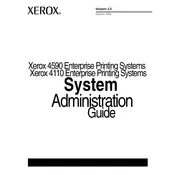
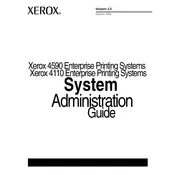
To clear a paper jam, open the paper trays and gently remove any visible jammed paper. Check inside the printer and the fuser area for any remaining pieces of paper, and remove them carefully. Always follow the on-screen instructions for guidance.
Ensure that the paper is loaded correctly and that the paper guides are set to the correct size. Check for any obstructions in the paper path and clean the pickup rollers if necessary.
To improve print quality, perform a cleaning cycle through the printer's maintenance menu. Ensure that you are using high-quality paper and that the toner cartridges are not empty or low. Adjust print settings for optimal output.
Replace the toner cartridge with a new one. Open the front cover, remove the old cartridge, and install the new cartridge as per the instructions provided with the toner.
Access the printer's control panel, navigate to the 'Calibration' section, and follow the on-screen instructions to perform a color calibration. This process ensures accurate color reproduction.
Regular maintenance tasks include cleaning the printer's exterior and interior, checking and replacing toner and paper, and ensuring that the paper path and rollers are free from debris.
Check the paper type and size settings to ensure they match the loaded paper. Clean the feed rollers and inspect the tray for any damage or misalignment that might be causing the issue.
Ensure that the toner cartridge is properly installed and not empty. Check the print settings on your computer to ensure documents are not set to print blank. If the problem persists, consult the printer manual for further troubleshooting steps.
Access the printer's control panel and navigate to the network settings. Follow the prompts to configure the network connection, entering the necessary network details such as SSID and password for wireless connections.
Ensure the printer is powered on and connected to the network. Check for any error messages on the printer's display. Restart the printer and your computer, and try printing again.