Xerox Document Centre 425 Administration Guide
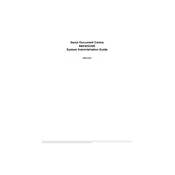
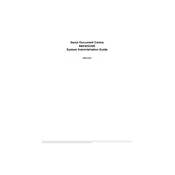
To clear a paper jam, open the front cover and gently remove any jammed paper. Ensure all paper trays are loaded correctly and that there are no obstructions. Close the cover and restart the printer.
First, check if the printer is properly connected and powered on. Ensure the print queue is clear and no error messages are displayed on the control panel. If needed, restart both your computer and the printer.
To perform a factory reset, navigate to the system settings on the control panel, select 'Admin Menu,' and choose 'Initialize NVM.' Confirm the reset and wait for the printer to reboot.
Streaks or lines may indicate a dirty or damaged drum or toner cartridge. Clean the drum unit and check for toner leaks. If the problem persists, consider replacing the drum or toner cartridge.
Open the front cover and locate the toner cartridge. Remove the old cartridge by pulling it out gently. Insert the new cartridge until it clicks into place, then close the cover.
Regular maintenance includes cleaning the exterior, checking and cleaning the paper feed rollers, and ensuring the firmware is up to date. Periodically check for any firmware updates from Xerox.
Access the network settings via the control panel, select 'Network Setup,' and choose the connection type (Ethernet or Wireless). Follow the prompts to enter network credentials if necessary.
Place the document on the scanner glass or in the document feeder. Use the control panel to select 'Scan,' choose the desired format and destination, then press 'Start' to begin scanning.
Ensure you are using the correct paper type and quality settings. Clean the printer heads and check for any driver updates. Perform a test print to assess improvements.
Purchase a new drum unit compatible with the Xerox Document Centre 425. Replace the old drum by following the instructions in the user manual, and reset the drum counter if necessary.