Xerox DocuColor 6060 Administration Guide
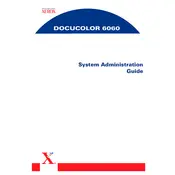
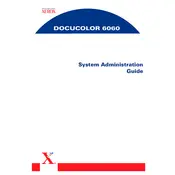
To clear a paper jam in the Xerox DocuColor 6060, open the access doors as indicated on the printer's display. Gently remove any jammed paper, ensuring no torn pieces are left inside. Close the doors and press 'Resume' to continue printing.
To calibrate color, access the printer's control panel and navigate to the 'Calibration' menu. Follow the on-screen instructions to print a calibration sheet and adjust settings for optimal color output.
Open the front cover of the printer. Carefully remove the empty toner cartridge by gripping the handle and pulling it out. Unpack the new cartridge, shake it gently, and insert it into the slot until it clicks into place. Close the front cover.
Check that the network cable is securely connected to both the printer and the network port. Verify network settings on the printer's control panel. Restart the printer and router if necessary. Consult your IT department or network administrator if issues persist.
Visit the Xerox support website and download the latest firmware for the DocuColor 6060. Follow the instructions provided to install the update via the printer's USB or network connection. Ensure the printer is not powered off during the update process.
Ensure you are using the correct paper type and quality settings for your print job. Clean the printer's rollers and fuser to prevent smudges. Perform a color calibration and check if toner levels are adequate.
Regular maintenance tasks include cleaning the rollers and the fuser, checking and replacing toner as needed, running color calibrations, and updating the printer firmware. Refer to the user manual for detailed maintenance schedules.
Use the printer's control panel or your computer to select the 'Print' option. Choose your desired print settings, such as paper size, quality, and color preferences. Confirm the settings and start the print job.
Refer to the printer's user manual or Xerox support website to interpret the specific error code. Follow the recommended troubleshooting steps. If unresolved, contact Xerox support for further assistance.
Ensure the printer is regularly maintained as per the user manual. Use high-quality paper and consumables. Keep the firmware updated and perform regular calibrations. Monitor print volumes to prevent overuse.