Xerox Document Centre 50 Administration Guide
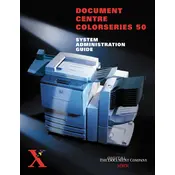
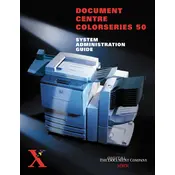
To clear a paper jam, open the printer's front cover and carefully remove any jammed paper. Ensure no small pieces are left inside. Follow the on-screen instructions for additional guidance.
Check that the paper is loaded correctly and not exceeding the tray's capacity. Ensure the paper guides are properly aligned and clean the paper feed rollers if necessary.
Open the front cover of the printer, remove the used toner cartridge, and insert the new cartridge until it clicks into place. Close the cover and follow any on-screen prompts.
Streaks or smudges can be caused by a dirty drum or fuser unit. Clean the drum and fuser using a soft, lint-free cloth, and ensure the toner cartridge is properly installed.
To improve print quality, adjust the print settings to a higher resolution, ensure the paper type matches the settings, and regularly clean the print heads and rollers.
Refer to the printer's user manual or Xerox's official support website to identify the error code. Follow the recommended troubleshooting steps or contact support if needed.
Access the printer's control panel, navigate to the network settings, and select 'Wireless Setup Wizard' or 'Ethernet'. Follow the instructions to connect to your network.
To perform a factory reset, go to the printer's menu, select 'System Settings', then choose 'Reset' and follow the prompts to restore factory settings.
Regular maintenance tasks include cleaning the exterior and interior, checking and replacing consumables like toner and paper, and updating firmware and drivers.
Place the document on the scanner bed or in the document feeder, select 'Scan' from the control panel, choose the destination (e.g., email or computer), and follow the on-screen instructions.