Xerox Forms Manager App Ver.1.0 Administration Guide
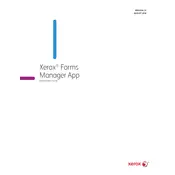
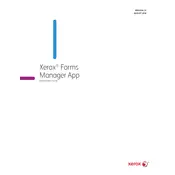
To install the Xerox Forms Manager App Ver.1.0, download the installer from the official Xerox website. Run the installer and follow the on-screen instructions to complete the setup. Ensure you have the necessary administrative privileges on your system.
If the app crashes on startup, try restarting your device and ensuring all system updates are installed. If the problem persists, reinstall the app or contact Xerox support for assistance.
To update the app, check for updates within the application settings or visit the Xerox support website to download the latest version. Follow the provided update instructions.
Yes, you can customize form templates by accessing the template editor within the app. This allows you to modify existing templates or create new ones to suit your needs.
To back up your forms data, use the export feature in the app to save your data to a secure location, such as an external drive or cloud storage service.
Ensure that your scanner is properly connected and that the necessary drivers are installed. Check the app’s settings to verify that the scanner is selected as the input device. Restart the app if necessary.
You can share forms by exporting them to a compatible format and sending them via email or sharing them through a cloud service directly from the app.
Yes, the app can be integrated with other Xerox products that support app integration. Refer to the documentation for detailed instructions on setting up integrations.
Xerox Forms Manager App Ver.1.0 requires a Windows operating system (Windows 10 or later) or macOS (10.14 or later), at least 4GB of RAM, and 500MB of free disk space.
Check if the printer is properly connected and turned on. Ensure that printer drivers are up to date. Verify that the correct printer is selected in the app’s print settings. Reinstall the app or printer drivers if problems persist.