Xerox Digital Alternatives Administration Guide
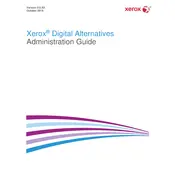
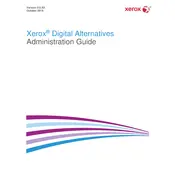
To install Xerox Digital Alternatives Software, download the installer from the Xerox website, run the executable file, and follow the on-screen instructions to complete the installation process.
Xerox Digital Alternatives Software requires a Windows operating system (Windows 10 or later), at least 4GB of RAM, and 500MB of available disk space. An internet connection is also required for activation and updates.
If the software fails to open, try restarting your computer, ensuring all updates are installed, and checking for any conflicting applications. If the issue persists, reinstall the software or contact Xerox support.
Currently, Xerox Digital Alternatives Software is only compatible with Windows operating systems and does not support Mac OS.
Check if your system meets the minimum requirements, ensure no conflicting software is running, and try disabling antivirus temporarily. Re-download the installer if necessary.
To update the software, open Xerox Digital Alternatives, navigate to the Help menu, and select Check for Updates. Follow the prompts to install any available updates.
If documents are lost, check the software's recovery folder or recent file list. If not found, restore from a backup if available. Regularly save documents to avoid data loss.
Open the software, go to the Settings menu, and select User Preferences. From here, you can adjust settings like default save location, language, and notification preferences.
Regularly update the software, clear cache and temporary files, and defragment your hard drive. Ensure your operating system is up-to-date and scan for malware regularly.
To uninstall, go to Control Panel > Programs > Programs and Features, select Xerox Digital Alternatives Software, and click Uninstall. Follow the prompts to complete the removal.