Xerox WorkCentre 5020 Administration Guide
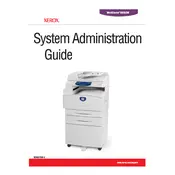
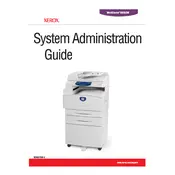
To install the Xerox WorkCentre 5020 printer driver on Windows, download the latest driver from the Xerox website. Run the downloaded executable file and follow the on-screen instructions to complete the installation. Ensure your printer is connected to the computer via USB or network during installation.
To clear a paper jam, first turn off the printer and open the front cover. Carefully remove any jammed paper, ensuring no pieces are left inside. Check the paper tray and feed area for additional jams. Once cleared, close all covers and power the printer back on.
If your Xerox WorkCentre 5020 is printing blank pages, check the toner cartridge for proper installation and sufficient toner. Also, ensure that the correct print settings are selected on your computer and that the document you're printing is not blank.
To perform a factory reset, press the Menu button on the printer control panel. Navigate to 'Admin Settings' using the arrow keys, then select 'Reset Defaults'. Confirm the reset when prompted. This will restore the printer to its original factory settings.
If the printer is not connecting to the network, check all physical connections and ensure the network cable is properly connected. Verify network settings on the printer, and restart both the printer and the router. Updating the printer's firmware may also resolve connectivity issues.
To replace the toner cartridge, open the front cover of the printer. Carefully remove the old toner cartridge by pulling it out. Unpack the new toner cartridge and insert it into the printer until it clicks into place. Close the front cover and run a test print.
To improve print quality, ensure that you are using the correct paper type and that it is loaded properly. Clean the scanner glass and ensure the toner cartridge is not empty or near expiration. Adjust print settings in the printer driver for better quality output.
Regular maintenance includes cleaning the scanner glass, checking and replacing toner and paper as needed, and updating the printer firmware. Routinely inspect the printer for dust and debris, and use a soft cloth to clean external surfaces.
To scan documents, place the document on the scanner glass or in the document feeder. Press the 'Scan' button on the control panel, select the desired scan settings, and choose the destination for the scanned file. Start the scan by confirming the settings.
Consult the printer's user manual or the Xerox website for specific error code meanings. Follow the troubleshooting steps provided for the error code. If the error persists, contact Xerox support for further assistance.