Xerox Work Centre M24 Scan Email Quick Start Guide
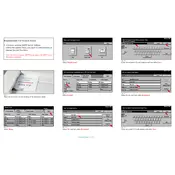
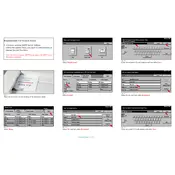
To configure Scan to Email on the Xerox WorkCentre M24, access the printer's web interface through its IP address. Navigate to the Email Setup section, enter the SMTP server details, and configure the default sender address. Ensure that you have the correct login credentials if authentication is required.
If scanned emails are not sending, check the SMTP server settings, including the server address and port. Ensure that the network connection is active. Verify that the email address is correctly entered and that authentication credentials are up-to-date.
To troubleshoot paper jams, first turn off the printer and carefully remove any jammed paper. Open all access doors and remove paper trays to check for obstructions. Ensure the paper type and size are compatible with the printer specifications.
Routine maintenance tasks include cleaning the document glass and ADF, replacing toner and drum cartridges as needed, and regularly updating the printer firmware. It's also important to check and clean the paper feed rollers.
To update the firmware, download the latest version from the Xerox website. Access the printer's web interface, navigate to the firmware update section, and upload the downloaded file. Follow the on-screen instructions to complete the update.
If the printer is not connecting to the network, check the network cable and connections. Verify that the network settings, such as IP address and DNS, are correctly configured. Restart the printer and network devices.
To clear error codes, first refer to the user manual to understand the specific code. Restart the printer to see if the error persists. If it does, perform any recommended troubleshooting steps or contact Xerox support for further assistance.
Yes, you can scan to multiple email addresses by entering them separated by commas in the recipient field during the scan setup. Ensure that the total size of the email attachments does not exceed the allowable limit.
To adjust the scan resolution, access the scan settings on the printer's control panel or web interface. Select the desired resolution from the available options, keeping in mind that higher resolution results in larger file sizes.
If print quality is poor, check the toner and drum cartridges for wear and replace if necessary. Clean the printer's imaging components, and ensure that the paper used is of the correct type and quality. Adjust print settings if needed.