Xerox Work Centre M24 Local Terminal Settings Quick Start Guide
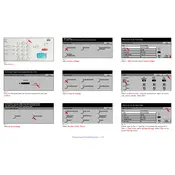
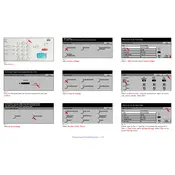
To configure network settings, access the printer's control panel, navigate to the 'Network Settings' menu, and enter the necessary parameters, such as IP address, subnet mask, and gateway. Ensure to save the settings after configuration.
First, check the print quality settings; higher quality can slow down printing. Ensure the printer firmware is up-to-date. Also, check the network connection speed and reduce the size of print jobs if possible.
To clear a paper jam, remove any visible paper from the input and output trays. Open the printer's access doors to check for any jammed paper inside. Gently remove any stuck paper and ensure no torn pieces remain inside.
Open the front cover of the printer, gently remove the used toner cartridge, and dispose of it properly. Unpack the new cartridge, shake it gently, and insert it into the printer, ensuring it clicks into place. Close the front cover.
To perform a factory reset, go to the 'System Settings' menu on the control panel, select 'Restore Factory Defaults,' and confirm the action. Note that this will erase all current settings and data.
Download the latest firmware from the Xerox support website. Access the printer's settings and navigate to the 'Firmware Update' section. Use a USB drive or network connection to upload the firmware file and follow on-screen instructions to complete the update.
Ensure that your printer has a wireless network adapter installed. Access the 'Wireless Settings' menu from the control panel, select your network SSID, and enter the Wi-Fi password. Save the settings to connect.
Ensure that the toner cartridge is compatible with the WorkCentre M24. Remove and reinsert the cartridge, making sure it is seated correctly. If the issue persists, try resetting the printer or updating the firmware.
Access the 'Scan to Email' settings in the printer's menu. Enter the SMTP server details, port number, and authentication information. Configure sender and recipient email settings and save the configuration.
Regularly clean the printer's exterior and interior with a lint-free cloth. Check and replace consumables like toner and paper. Run the printer's cleaning cycle if available and ensure the firmware is up-to-date.