Xerox Work Centre M24 LAN Fax Quick Start Guide
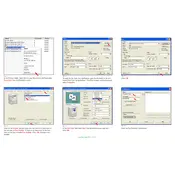
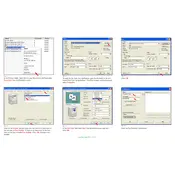
To set up LAN faxing on the Xerox Work Centre M24, you need to install the LAN fax driver from the Xerox website. Connect the printer to your network, then configure the fax settings using the printer's control panel and your computer.
If the printer is not printing, check the connection to the network and ensure the printer is powered on. Verify that there are no error messages on the display, and check that the correct printer driver is installed on your computer.
To resolve paper jams, carefully remove the jammed paper from the specified area, such as the paper tray or output slot. Follow the instructions on the printer's display for guidance, and ensure that paper is loaded correctly.
Regular maintenance includes cleaning the exterior and interior of the printer, checking and replacing consumables like toner and paper, and updating firmware to ensure optimal performance.
Download the latest firmware from the Xerox support website, then follow the instructions to install it via the printer's control panel or using a network connection.
Ensure that the fax line is properly connected and functioning. Check the fax settings and ensure that the correct fax number is being used. Verify that the fax memory is not full.
Improve print quality by ensuring the toner cartridge is not empty, cleaning the printer heads, and using high-quality paper. Adjust print settings for higher resolution if necessary.
Refer to the user manual for the specific error code to determine the cause. Common solutions may involve restarting the printer, checking connections, or contacting support if the issue persists.
Access the printer's menu to find the 'Supplies' or 'Toner Levels' section. This will display the current toner status and indicate if a replacement is needed.
The Xerox Work Centre M24 does not support native wireless printing. You can connect it to a network via Ethernet, and then print from network-connected devices.