Xerox Work Centre M24 Creating Mailbox Quick Start Guide
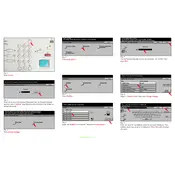
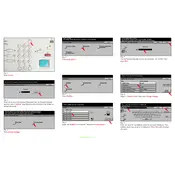
To create a mailbox, navigate to the printer's control panel. Select 'User Tools', then 'System Settings', followed by 'Mailboxes'. Choose 'Create New' and follow the prompts to set up a new mailbox with a unique name and password.
First, ensure that you are entering the correct mailbox name and password. If you forgot your password, consult your administrator to reset the mailbox credentials.
Access the mailbox through the control panel, then select 'Manage Mailbox'. Choose the option to delete unwanted or old documents to free up space.
Go to the printer's control panel, select 'Mailbox', then 'Print from Mailbox'. Enter your mailbox credentials, choose the document, and select 'Print'.
Ensure that the mailbox is properly set up and that you are using the correct name and password. Also, verify that there are no network connectivity issues.
Mailboxes are typically user-specific for security reasons. However, consult your network administrator for possible configurations that allow sharing under controlled access.
Navigate to 'User Tools', select 'System Settings', then 'Mailboxes'. Choose the mailbox you wish to delete and follow the prompts to remove it.
Regularly delete unnecessary documents to prevent the mailbox from becoming full. Also, periodically verify that mailbox settings are correct and update passwords as needed.
Check the print settings and ensure the document format is supported. If the issue persists, try printing a different document to isolate the problem.
Once documents are deleted from a mailbox, they cannot be recovered. Ensure that you have backups of important documents before deleting them from the mailbox.