Xerox Work Centre M24 Auditron Settings Copy Quick Start Guide
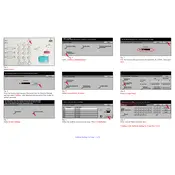
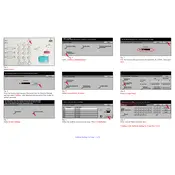
To access the Auditron settings on the Xerox Work Centre M24, press the 'Access' button on the control panel, enter the administrator password, and navigate to 'Auditron Administration' in the menu.
Go to the 'Auditron Administration' menu, select 'User Accounts', and then 'Add New User'. Enter the required user details and save the settings.
In the 'Auditron Administration' menu, select 'User Accounts', choose the user you want to restrict, and set the color copy limits under their account settings.
If you forget the administrator password, you will need to contact Xerox support for assistance in resetting it, as it cannot be retrieved through the printer interface.
Yes, go to 'Auditron Administration', select 'Reports', and generate a usage report. You can choose to view or export the report in various formats.
To reset usage counters, navigate to 'Auditron Administration', select 'Reset Counters', and confirm the reset for all user accounts.
Ensure that you have administrator access, check for any firmware updates, and restart the printer. If the issue persists, contact Xerox support.
Yes, you can disable the Auditron by accessing 'Auditron Administration' and switching the feature off. Remember to re-enable it when necessary.
Ensure that only trusted personnel have administrator access, regularly update passwords, and back up the data securely.
The Xerox Work Centre M24 Auditron can support up to 500 user accounts.