Xerox Web Document Submission Ver.2.0.1 Administration Guide
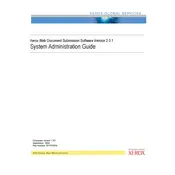
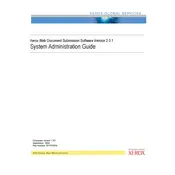
To install the software, download the installation package from the Xerox support website. Run the installer and follow the on-screen instructions. Ensure that your system meets the minimum requirements specified in the documentation.
Check the network connection and ensure that the printer is powered on and connected to the same network as your computer. Verify the printer’s IP address in the software settings and ensure that any firewalls are not blocking the connection.
Open the software and select 'Submit Document'. Choose the file you want to print, configure your print options, and click 'Submit'. Ensure that the correct printer is selected before submission.
The software supports a variety of file formats including PDF, DOCX, XLSX, and PPTX. Refer to the user guide for a complete list of supported formats.
To update the software, check for updates within the application under 'Help' > 'Check for Updates'. Download and install any available updates. Alternatively, visit the Xerox website for the latest version.
Ensure that you are running the latest version of the software. Check for any corrupted files and ensure that your system has sufficient resources. If the issue persists, reinstall the software or contact Xerox support.
Yes, you can submit multiple documents by selecting them within the 'Submit Document' dialog. Ensure that all selected files are supported formats.
Before submitting a document, click on 'Print Settings' to configure options such as page range, duplex printing, and color settings. Save your preferences before finalizing the submission.
Record the error message details and check the troubleshooting section in the user manual. Common issues may relate to network settings or document format. If needed, contact Xerox support with the error code.
Yes, the software provides a 'Submission Status' feature where you can view the status of all submitted documents, including pending, in-process, or completed jobs.