Xerox Web Document Submission Ver.2.0 Administration Guide
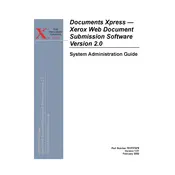
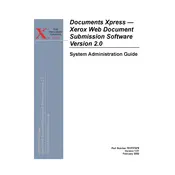
To install the software, download the installation package from the official Xerox website. Run the installer and follow the on-screen instructions to complete the installation process. Ensure that your system meets the minimum requirements before installation.
The software requires a Windows operating system (Windows 7 or later), at least 2GB of RAM, and 500MB of free disk space. An active internet connection is needed for online submissions.
Ensure that your internet connection is stable. Check your firewall and antivirus settings to make sure they are not blocking the software. You can also try restarting the software and your router. If the issue persists, consult the user manual or contact Xerox support.
Yes, the software supports batch processing. You can select multiple documents for submission by holding the Ctrl key while selecting files or by dragging and dropping multiple files into the submission window.
The software supports a variety of file formats including PDF, DOCX, XLSX, PPTX, and image files like JPEG and PNG. Ensure your files are in a compatible format before submission.
To update the software, open the application and navigate to the 'Help' menu. Select 'Check for Updates' and follow the prompts to download and install any available updates. It's recommended to keep the software up to date for optimal performance and security.
Ensure your system meets the minimum requirements and that all software dependencies are up to date. Check for any software updates or patches from Xerox. If the problem continues, try reinstalling the software or contact Xerox technical support for assistance.
Go to the 'Settings' menu within the software. Here you can adjust submission preferences, such as default document settings, output formats, and notification options. Save your changes before exiting the settings menu.
Yes, the software provides a tracking feature. Navigate to the 'Submission History' section where you can view the status of each document, including pending, completed, or failed submissions.
You can contact Xerox support through their official website by submitting a support request form, or by calling their customer service hotline. Make sure to have your software version and any error messages ready for efficient assistance.