Xerox Vesrant 180 Press Administration Guide
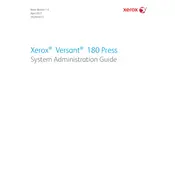
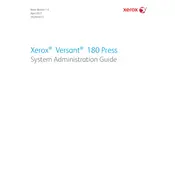
To load paper, open the paper tray, adjust the paper guides to fit the size of the paper, and then place the paper stack into the tray. Ensure the stack height is below the maximum fill line.
Perform daily maintenance by cleaning the scanner glass and checking toner levels. Weekly, clean the paper path and rollers. Monthly, inspect and replace any worn parts as needed.
To clear a paper jam, follow the on-screen instructions to locate the jam. Gently remove any jammed paper from the indicated area, ensuring no pieces are left behind.
Blank pages may be due to empty toner cartridges or incorrect print settings. Check the toner levels and ensure the print job is configured correctly.
Improve print quality by regularly cleaning the print heads and ensuring you are using the correct paper type and settings for your print job.
Check that the paper guides are correctly positioned and that the paper size is set correctly in the printer settings. Ensure the paper tray is loaded properly.
Open the front cover and locate the toner cartridges. Carefully remove the empty cartridge and replace it with a new one, ensuring it is securely locked in place.
Calibration can be done via the printer's control panel. Navigate to the calibration menu and follow the on-screen instructions to complete the process.
Check for available updates via the printer's interface or Xerox website. Follow the instructions to download and install the latest firmware update.
Common error codes include 010-327 (fuser error) and 077-900 (paper jam). Refer to the user manual for detailed solutions for each error code.