Xerox Translate Print Quick Start Guide
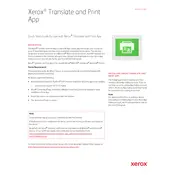
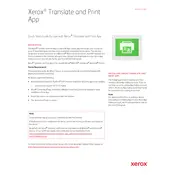
To install the Xerox Translate and Print Application, navigate to the Xerox App Gallery via your device's control panel, search for the application, and follow the on-screen instructions to download and install it.
The application supports various file formats including PDF, JPEG, and TIFF for translation and printing.
If the application is not translating documents correctly, ensure that the document quality is high and that the text is clear. Check for updates to the application and restart your device if needed. If issues persist, contact Xerox support.
Yes, the application can handle multiple languages, allowing you to select the source and target languages for each document you process.
If the application crashes or freezes, try restarting the application and your device. Ensure that your device's firmware and the application are up to date. If the problem persists, contact Xerox support.
Regular maintenance involves keeping the application updated, clearing cache or temporary files, and ensuring that your device's firmware is current. Regularly check for software updates in the Xerox App Gallery.
Yes, an internet connection is required to access the translation services provided by the Xerox Translate and Print Application.
To ensure document confidentiality, use secure networks, and enable any available encryption options within the application settings. It's also advisable to consult your organization's IT security policies.
Yes, the application allows you to customize translation settings, such as selecting preferred languages and adjusting output formats, through the settings menu.
To update the application, go to the Xerox App Gallery on your device, check for available updates, and follow the prompts to install the latest version.