Xerox Summarize Quick Start Guide
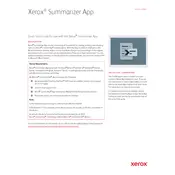
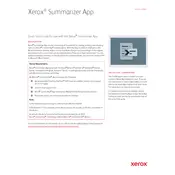
To install the Xerox Summarize Application, visit the Xerox App Gallery on your device, search for the app, and click 'Install'. Follow the on-screen instructions to complete the installation process.
The minimum requirements include a compatible Xerox multifunction printer, an active internet connection, and a registered Xerox App Gallery account.
If the application is not responding, try restarting your device, checking your internet connection, and ensuring that the app is up-to-date. If the problem persists, contact Xerox support for assistance.
Yes, you can customize the summary settings by accessing the app's settings menu. Here, you can adjust parameters like summary length and language preferences.
It is recommended to update the application whenever a new version is released to ensure optimal performance and access to new features.
If the app crashes frequently, ensure that your device meets the system requirements, clear the cache, and try reinstalling the app. Contact support if issues persist.
Regularly update the application, clear cache and unnecessary files, and perform routine checks for any available patches or updates.
No, an active internet connection is required to use the Xerox Summarize Application as it relies on cloud-based processing.
The application supports a variety of file formats including PDF, DOCX, and TXT. Ensure your document is in a supported format for optimal summary generation.
Feedback can be submitted directly through the app by navigating to the help section and selecting 'Submit Feedback'. Alternatively, visit the Xerox support website for more options.