Xerox Secure Access Unified ID system Ver.5.3 Administration Guide
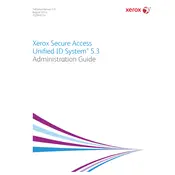
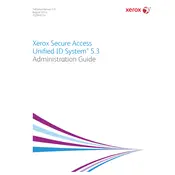
To configure a new user, access the admin panel, navigate to 'User Management', and select 'Add New User'. Input the user's ID details, assign roles, and set permissions. Save the settings to apply changes.
First, check if the card reader is properly connected and functioning. Ensure the ID card is registered in the system. Verify the card's format compatibility and update the software if necessary.
Check the network cables and connections. Ensure the device has a valid IP address. Test the connection by pinging the server. Verify firewall settings and update network drivers if needed.
Regularly update software and firmware, clean card readers and printers, check for hardware wear and tear, and back up configuration settings. Schedule periodic audits of user access logs.
Use the password reset utility provided with the software. Alternatively, contact Xerox support for assistance with resetting the admin password securely.
Yes, Xerox Secure Access can be integrated with LDAP, Active Directory, and other third-party authentication systems to streamline user management and authentication processes.
Ensure your system meets the minimum hardware and software requirements. Check for software updates and apply patches. Review system logs for errors and consider reinstalling the software if issues persist.
Implement strong password policies, regularly update software, limit user access based on roles, enable two-factor authentication, and conduct regular security audits.
Yes, the system provides logging features that allow administrators to track user activity, including login attempts, access times, and actions performed within the system.
Download the latest software update from the Xerox support website. Follow the installation instructions carefully, ensuring that all data is backed up before proceeding with the update.