Xerox Secure Access Unified ID System Ver.1.6 Administration Guide
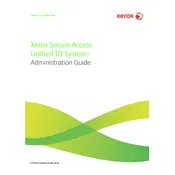
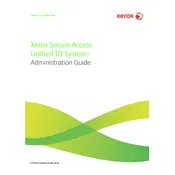
To install the Xerox Secure Access Unified ID System Ver.1.6, download the installation package from the Xerox support site. Run the installer and follow the on-screen instructions to complete the setup. Make sure all prerequisites such as Java and .NET frameworks are installed.
Ensure that the ID card is properly registered in the system. Check the card reader connections and settings within the software. If the issue persists, try using another card or updating the card reader driver.
Check the network configuration and ensure that the Xerox Secure Access server is reachable. Verify firewall settings and ensure that the correct ports are open. Review the server logs for any specific error messages that can guide troubleshooting.
Regularly back up the system configuration and user data. Keep the software updated with the latest patches. Perform routine checks on the hardware components such as card readers and network connections.
Yes, Xerox Secure Access can be integrated with Active Directory for user authentication. Configure the LDAP settings in the software to connect with your Active Directory server.
To reset a forgotten admin password, you may need to access the server directly and use the password reset utility provided with the software. If unavailable, contact Xerox support for assistance.
Common error codes include 101 (Card not recognized), 202 (Network connection error), and 303 (User authentication failed). Refer to the user manual for a comprehensive list and troubleshooting steps.
Check the Xerox support website for available updates. Download the update package and run the update installer following the provided instructions. Ensure you have a backup of your current system configuration.
Yes, the user interface can be customized by accessing the configuration settings within the software. You can change themes, adjust layout settings, and manage user permissions for interface access.
Print quotas can be configured by accessing the user management section of the software. Set the desired limits for each user or group, and ensure that the quota management service is enabled.