Xerox Scanning App DocuShare Software Quick Start Guide
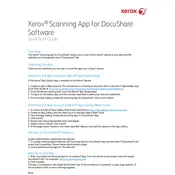
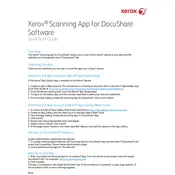
To configure the Xerox Scanning App for DocuShare, access the app settings on your Xerox device, enter your DocuShare server details, and authenticate using your credentials. Ensure your device is connected to the network and the DocuShare server is accessible.
Check your network connection and verify that the server address is correct. Ensure the Xerox device has the necessary network permissions and that your DocuShare credentials are accurate. Restart the device and try reconnecting.
First, check for any error codes on the Xerox device and consult the user manual. Ensure the document feeder is not jammed and the scanner glass is clean. Restart the app and the device, and confirm that you have the correct app settings.
Regularly clean the scanner glass and document feeder rollers. Update the device firmware and the Xerox Scanning App to the latest versions. Conduct periodic checks for any hardware issues and replace consumables as needed.
Load the documents into the document feeder, access the app's scan settings, and choose the 'Scan to PDF' option, ensuring that 'Combine into single file' or a similar setting is enabled. Start the scan to generate a single PDF file.
Yes, configure scan templates within the Xerox Scanning App to automate document routing to specific DocuShare folders. Set up folder paths and permissions in the app's settings for seamless automation.
The Xerox Scanning App supports encrypted PDF formats, user authentication, and secure network protocols to protect scanned documents. Configure security settings to restrict access and maintain data integrity.
Access the Xerox device's app gallery or management console, check for available updates for the Scanning App, and follow the prompts to download and install the latest version. Ensure the device is connected to the internet.
Ensure the scanner glass is clean and free from smudges. Check the document settings for resolution and color mode. Verify that the document feeder is not misaligned and try rescanning using adjusted settings.
Create custom scan profiles within the Xerox Scanning App. Access the app settings, adjust parameters like resolution, file format, and color options, and save these profiles for quick selection during future scans.