Xerox Proofreader Service Quick Start Guide
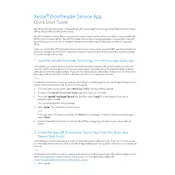
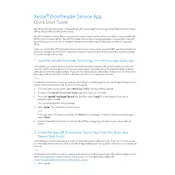
To install the Xerox Proofreader Service Application, download the installer from the official Xerox website, run the setup program, and follow the on-screen instructions to complete the installation.
The Xerox Proofreader Service Application requires Windows 10 or later, 4GB of RAM, and a minimum of 500MB of free disk space. Ensure that .NET Framework 4.7.2 or later is installed.
Check for any pending OS updates, ensure that your system meets the minimum requirements, and verify that .NET Framework is correctly installed. If the issue persists, reinstall the application.
Yes, the application can be integrated with Microsoft Office. During installation, enable the Office plugin feature to allow seamless proofing of documents directly within Office applications.
Open the application, navigate to the 'Help' menu, and select 'Check for Updates'. Follow the prompts to download and install the latest version.
Ensure that the language settings are correctly configured in the application. You can also update the language pack from the 'Settings' menu to improve accuracy.
Go to 'Control Panel' > 'Programs and Features', select Xerox Proofreader Service Application, and click 'Uninstall'. Follow the prompts to remove the application completely.
Yes, you can customize the settings by going to the 'Preferences' menu in the application and adjusting the rules to ignore specific types of errors.
Visit the Xerox support website and navigate to the Proofreader Service Application section. Use the provided contact form or support number for assistance.
Check your license agreement for details, as it varies. Generally, a single-user license allows installation on multiple devices as long as it is used by the same person and not simultaneously.