Xerox PostScript Printer Windows 9x ME NT4.0 Manual
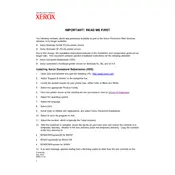
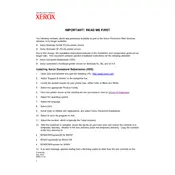
To install the Xerox PostScript Printer Driver on Windows 9x, first download the driver from the Xerox website. Then, go to 'Printers' in the Control Panel, select 'Add Printer', and follow the prompts to install the driver, selecting the downloaded file when prompted.
Ensure that the printer is properly connected to your computer and powered on. Check the connection cables and try using a different port. You may also need to restart your computer and reinstall the driver to resolve any detection issues.
First, check the printer settings within the driver to ensure they match the paper type and print quality desired. Clean the printer heads and replace any low or empty toner cartridges. If problems persist, reinstall the driver to ensure it is not corrupted.
Yes, you can set up a Xerox printer for network printing. Ensure your printer is connected to the network and has an IP address. During driver installation, select 'Network Printer' and enter the printer's IP address when prompted.
To update the driver on Windows NT4.0, download the latest version from the Xerox website. Go to 'Printers' in the Control Panel, select your printer, and click 'Properties'. Then, navigate to the 'Drivers' tab and update the driver by selecting the downloaded file.
Refer to the printer's manual for paper jam clearing instructions. After clearing the jam, ensure the paper tray is not overloaded and the paper guides are adjusted correctly. Make sure the driver settings match the paper size and type you are using.
Yes, if your Xerox printer supports duplex printing, you can enable this option in the printer settings within the driver. Go to 'Printer Properties', then 'Printing Preferences', and select 'Duplex' or 'Double-Sided Printing'.
Ensure that the toner cartridge is not empty and is installed correctly. Check that the print head is clean. Verify that the document you are trying to print is not blank and that the correct printer is selected in the print dialogue.
To uninstall the driver, go to 'Printers' in the Control Panel, right-click on the Xerox printer, and select 'Delete'. Then, go to 'Add/Remove Programs' and remove any Xerox driver applications listed. Restart your computer to complete the uninstallation.
Common compatibility issues include the lack of support for newer printer models and features. Ensure you are using the correct driver version for your specific printer model. If issues persist, contact Xerox support for assistance or consider upgrading to a more recent operating system.