Xerox Splash PCI Ver.5.0 Installation Manual
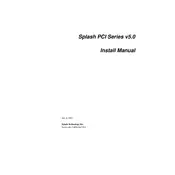
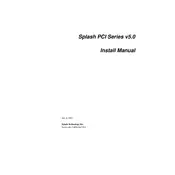
To install the Xerox Splash PCI Ver.5.0 Interface Card, first power down your system and unplug it. Open the case and locate an available PCI slot. Insert the card firmly and secure it with a screw. Close the case, power on the system, and install the necessary drivers from the provided CD or official website. Restart the system to complete the installation.
To verify installation, open Device Manager on your system and check under 'Network Adapters' for the Xerox Splash PCI Ver.5.0 Interface Card. Ensure there are no warning symbols. You can also run a diagnostic test using the software utility provided with the card to confirm functionality.
If the card is not recognized, ensure that it is properly seated in the PCI slot. Check for driver updates online and install them. Verify that the slot is not disabled in the BIOS and that the card is compatible with your operating system. If issues persist, try the card in a different slot or another computer to rule out hardware failure.
To update drivers, visit the Xerox support website and locate the drivers for the Splash PCI Ver.5.0 Interface Card. Download the latest version and run the installer, following on-screen instructions. Alternatively, use the Device Manager to search for driver updates automatically.
Regularly check for driver updates and install them promptly. Ensure the card remains free from dust by cleaning the interior of your computer periodically. Monitor system performance and run diagnostic tests using provided utilities to detect any issues early.
Yes, the Xerox Splash PCI Ver.5.0 Interface Card can work in a virtualized environment, provided the virtual machine software supports PCI passthrough. Ensure that your host system's hardware and BIOS support this feature and configure the VM settings accordingly.
Check for driver updates and ensure they are installed. Verify that there are no resource conflicts in Device Manager. Confirm that the PCI slot is functioning properly and not shared with other high-demand devices. Optimize network settings for performance and run a diagnostic test to check for hardware issues.
Yes, multiple Xerox Splash PCI Ver.5.0 Interface Cards can be used in a single system if there are enough available PCI slots. Ensure that your operating system and software support multiple cards and configure them appropriately for load balancing or failover as needed.
The Xerox Splash PCI Ver.5.0 Interface Card requires a compatible PCI slot and is supported by most Windows operating systems. Check the product specifications for any additional requirements such as specific chipset or BIOS settings to ensure full compatibility.
To perform a factory reset, access the card’s configuration utility during system boot or through the provided software. Locate the reset option and follow the on-screen instructions to restore the card to its default settings. This will erase any custom configurations, so back up important settings beforehand.