Xerox Splash PCI Ver.6.0 Installation Manual
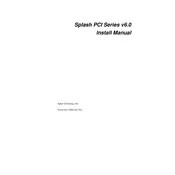
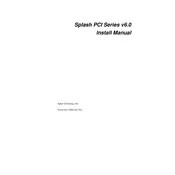
To install the Xerox Splash PCI Ver.6.0 Interface Card, first power down your computer and unplug all cables. Open the computer case and locate an available PCI slot on your motherboard. Carefully insert the card into the slot and secure it with a screw if necessary. Close the case, reconnect the cables, and power on your computer. Install the necessary drivers provided by Xerox for proper functionality.
Ensure that the card is properly seated in the PCI slot. Check for any hardware conflicts in the Device Manager and update the driver software. If the issue persists, try using a different PCI slot or test the card in another compatible computer to rule out hardware failure.
The Xerox Splash PCI Ver.6.0 Interface Card is compatible with certain operating systems. Check the documentation or Xerox's official website to verify compatibility with your specific OS version. Ensure you have the latest drivers for optimal performance.
Visit the Xerox support website and navigate to the drivers and downloads section. Search for the Splash PCI Ver.6.0 Interface Card and download the latest driver package. Follow the installation instructions provided to update the drivers on your system.
Start by checking the physical connections and ensuring the card is properly installed. Verify that the driver is up to date and there are no conflicts in the Device Manager. Restart your computer and check the BIOS settings to ensure the PCI slot is enabled. If necessary, consult the Xerox support team for further assistance.
Ensure you have the latest drivers installed. Keep the computer's firmware updated and check for any software updates from Xerox. Consider upgrading your computer's hardware, such as increasing RAM or using a faster processor, to improve overall system performance.
Yes, you can use multiple Xerox Splash PCI Ver.6.0 Interface Cards in a single computer if there are sufficient PCI slots available. However, ensure that your operating system and drivers support multiple cards and that there are no resource conflicts.
Regularly check and clean the card and its connectors to prevent dust and debris buildup. Ensure that the drivers are up to date and periodically inspect the card for any signs of physical damage or wear.
Typically, the Xerox Splash PCI Ver.6.0 Interface Card does not have a reset to factory settings option. However, reinstalling the drivers or firmware can resolve many configuration issues. Consult the user manual for specific instructions related to your card model.
Verify that all cables and connections are secure. Check the network settings and ensure the correct IP configuration. Update the card's drivers and firmware, and consider resetting your network hardware. If problems persist, consult Xerox technical support.