Xerox Note Converter App Quick Start Guide
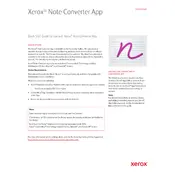
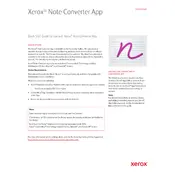
To install the Xerox Note Converter App, visit the app store on your device, search for "Xerox Note Converter," and click 'Install'. Follow the on-screen instructions to complete the installation process.
The Xerox Note Converter App supports conversion of handwritten notes to PDF, DOCX, and TXT formats.
First, ensure that your app is up to date. Restart your device and try opening the app again. If the issue persists, clear the app cache or reinstall the app.
Yes, the app uses OCR (Optical Character Recognition) technology to convert handwritten text into digital format.
If errors are present in your converted document, try adjusting the image quality or contrast before conversion. Ensure good lighting and clear handwriting for better accuracy.
To update the app, go to your device's app store, search for "Xerox Note Converter," and tap 'Update' if a new version is available.
Yes, the app allows batch processing. You can select multiple notes and convert them all at once to your desired format.
Ensure your handwritten notes are clear and legible. Use a high-resolution camera and proper lighting to capture your notes before conversion.
Try writing more clearly and avoid cursive. If the problem persists, check for app updates or contact customer support for assistance.
For support, visit the Xerox website and navigate to the customer support section, or use the 'Help' option within the app to reach out to the support team.