Xerox Healthcare MFP Quick Start Guide
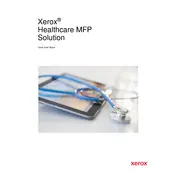
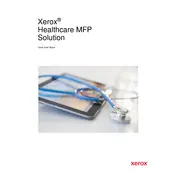
To configure the Xerox Healthcare MFP Application for the first time, connect the device to your network, access the device's web interface, and follow the setup wizard. Ensure you have your network credentials and healthcare application settings ready.
If the device is not scanning documents properly, first check if the scanner glass and ADF are clean. Make sure the document is properly aligned and not damaged. If the issue persists, restart the device and ensure that the scanning settings are correctly configured.
To update the firmware, access the Xerox support website, download the latest firmware version, and follow the installation instructions. Ensure the device is connected to the network and has a stable power supply during the update.
Regular maintenance tasks include cleaning the scanner glass, replacing toner cartridges, checking for software updates, and inspecting the device for any physical damage. It's also recommended to perform periodic calibration.
To resolve connectivity issues, check the network cables and connections, ensure the device is within range of the network signal, and restart both the printer and router. Verify that network settings are correctly configured on the device.
Yes, the Xerox Healthcare MFP Application can be integrated with various EMR systems. Consult the user manual or contact Xerox support for specific integration instructions related to your EMR system.
If the touchscreen is unresponsive, try cleaning the screen with a soft, lint-free cloth. Ensure there are no objects obstructing the screen. If the problem persists, perform a hard reset by turning off the device and unplugging it for a few minutes before restarting.
To ensure data security, enable encryption for data transmission, use secure user authentication methods, and regularly update the device's firmware. Also, limit device access to authorized personnel only.
To set up user authentication, access the device's security settings through the web interface. Configure the authentication method, such as PIN or card reader, and assign user roles and permissions accordingly.
If documents are printing with streaks or smudges, check and clean the printer rollers, inspect the toner cartridges for leaks, and ensure that the paper being used is compatible and in good condition. Perform a print head cleaning if necessary.