Xerox FreeFlow Web Services XMPie Personal Effect Ver.6.0 Guide
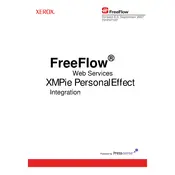
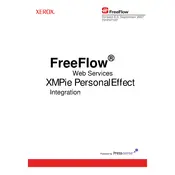
To integrate XMPie Personal Effect with Xerox FreeFlow Web Services, ensure both systems are on the same network. Use the XMPie uProduce server to configure workflows that connect to FreeFlow, allowing data-driven print jobs to be created and managed seamlessly. Consult the integration guide for detailed steps.
Check the uProduce server logs for errors, verify data source connections, ensure templates are correctly linked, and confirm that all necessary fonts and resources are available. Restart the server if necessary and test with a different data set to isolate the issue.
Visit the XMPie support portal to download the latest version. Backup your current configuration and data, then follow the update instructions provided in the release notes to ensure a smooth upgrade process.
Yes, XMPie Personal Effect is designed for high-volume VDP. Utilize the system's scalable architecture to manage large datasets efficiently, and ensure your hardware is adequately equipped to handle the processing demands.
Regularly update software, perform routine backups, monitor system performance, and clear temporary files. Additionally, ensure that server hardware meets the recommended specifications and that firmware is up to date.
Use the uCreate Print plugin to define output formats. Customize settings within the print properties to specify file types such as PDF or PPML. Refer to the user manual for detailed instructions on format customization.
Identify bottlenecks by checking resource usage on the server. Increase memory allocation if needed, optimize data processing workflows, and ensure that network connections are stable. Contact support if issues persist.
Yes, XMPie Personal Effect supports integration with various third-party data sources through APIs and custom connectors. Ensure data formats are compatible and configure connections using the uProduce interface.
Use the uProduce dashboard to create automated workflows. Define triggers, actions, and conditions, and link them to specific print tasks. Automation scripts can further enhance workflow efficiency.
Implement data encryption, use secure user authentication methods, and regularly update software to patch vulnerabilities. Limit access to sensitive data and ensure that all network communications are secure.