Xerox FreeFlow Web Services Output Manager Ver.6.0 Integration Guide
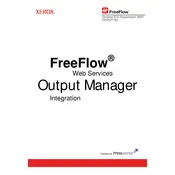
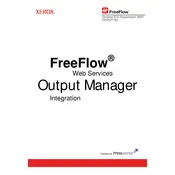
To configure the Xerox FreeFlow Web Services Output Manager to connect with a network printer, navigate to the 'Printers' tab in the software. Click 'Add Printer' and follow the wizard to input the printer's IP address and select the appropriate driver from the list provided.
First, check the connection between the server and the printer. Ensure that the printer is online and not in an error state. Verify that the correct driver is installed and that the network settings are properly configured. Restart the services if necessary.
Use the 'Job Manager' tab within the software to view and manage all active and queued print jobs. You can prioritize, pause, resume, or cancel jobs as needed from this interface.
Regularly update the software to the latest version and ensure that all connected printers have up-to-date drivers. Conduct periodic checks on network configurations and restart the server weekly to clear any temporary issues.
Go to the 'Administration' tab and select 'User Management'. Here you can add new users and assign roles and permissions based on their responsibilities. Customize access levels to ensure security and workflow efficiency.
First, restart the software and check the logs for any error messages. Verify that the system meets the necessary hardware and software requirements. If the issue persists, contact Xerox support for further assistance.
Yes, the software provides scripting capabilities and workflow automation features. Use the 'Workflow Builder' to automate tasks such as job routing, notifications, and report generation.
Implement user authentication and access controls to restrict unauthorized access. Enable data encryption for sensitive information and regularly update passwords and security protocols.
Check the server's resource usage to ensure it is not overloaded. Verify that the network connection is stable and that there are no large jobs clogging the queue. Optimize printer settings and consider upgrading hardware if necessary.
Yes, navigate to the 'Backup & Restore' section under 'System Settings'. Here you can create backups of your current configurations and settings, which can be restored if needed.