Xerox FreeFlow Web Services DocuShare Ver.6.0 Integration Guide
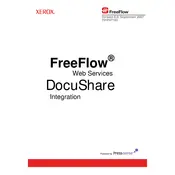
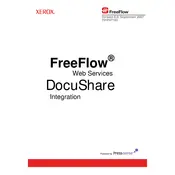
To install Xerox FreeFlow Web Services DocuShare Ver.6.0, ensure your system meets the minimum requirements. Download the installation package from the official Xerox website. Run the installer and follow the on-screen instructions, making sure to configure the necessary server settings as prompted.
First, verify network connectivity and ensure that the server hosting DocuShare is online. Check firewall settings to ensure that the necessary ports are open. Consult the server logs for any error messages that might indicate the cause of the issue.
Regular maintenance includes performing backups, clearing temporary files, and updating system software. Schedule regular checks for updates from Xerox and apply patches promptly to maintain security and performance.
Access the Admin Console, navigate to the Users and Groups section, and select the user or group you want to configure. Assign the appropriate permissions for accessing folders and documents based on your organizational policies.
Ensure that the server hardware meets or exceeds the recommended specifications. Regularly monitor system performance and resource usage. Optimize database settings and periodically clean up unnecessary files and data.
Set up a regular backup schedule using the built-in backup utility or third-party tools. Store backups in a secure, remote location. To recover, follow the restoration process outlined in the documentation, ensuring the integrity of the data after restoration.
Download the latest update package from the Xerox support site. Before updating, back up your current system. Run the update installer and follow the on-screen instructions to complete the update process.
Yes, DocuShare Ver.6.0 supports integration with various enterprise applications via APIs and connectors. Consult the integration guide for specific instructions on configuring connections with your existing systems.
Check the indexing settings in the Admin Console. Ensure that the indexing service is running. Review the document formats and confirm they are supported by the indexing engine. Re-index the documents if necessary.
Record the error message and check the system logs for additional details. Refer to the Xerox support documentation or contact support for assistance in diagnosing and resolving the error.