Xerox FreeFlow Web Services Repository Ver.6.0 Integration Guide
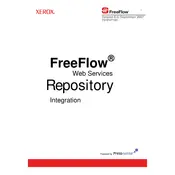
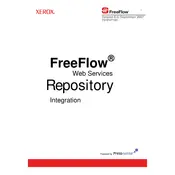
To install the Xerox FreeFlow Web Services Repository Ver.6.0, ensure your server meets the system requirements, then follow the installation wizard provided in the installation package. Refer to the installation guide for detailed steps and configurations.
The system requirements include a compatible Windows or Linux server, minimum 8 GB RAM, 100 GB of free disk space, and a modern multi-core processor. For detailed specifications, refer to the official documentation.
Check your network settings and ensure that the server is properly connected to the network. Verify firewall settings to ensure that required ports are open. Consult the logs for any error messages that can help diagnose the issue.
Yes, you can automate backups using scheduled tasks or cron jobs that execute backup scripts. Ensure that your backup solution captures all relevant data and configurations.
Download the latest update package from the Xerox support site. Follow the update instructions, ensuring to back up your current data and configurations before proceeding with the update process.
First, restart the application and check the event logs for any error messages. If the issue persists, consult the Xerox support team with the log details and error codes for further assistance.
Access the administration panel and navigate to the user management section. From there, you can assign roles and permissions to users based on their responsibilities and access requirements.
Regularly update the software, monitor system performance, conduct periodic backups, and review security settings. Additionally, document changes and configurations to ensure easy troubleshooting and maintenance.
Use the API or connectors provided by Xerox to integrate with other applications. Ensure to follow the integration guidelines and test all functionalities thoroughly after integration.
Review the error message for specific details, check system compatibility, and ensure all prerequisites are met. Consult the installation logs for more information, and contact Xerox support if the problem persists.