Xerox FreeFlow Web Services Ver.8.0 Integration Guide
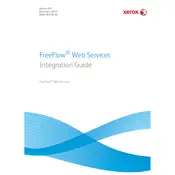
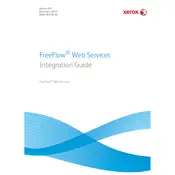
To install Xerox FreeFlow Web Services Version 8.0, first ensure your system meets the minimum requirements. Then, download the installer from the Xerox support website, run the setup file, and follow the installation wizard instructions.
If the software won't start, first check for any error messages. Ensure that all system requirements are met, verify that the software is correctly installed, and restart your computer. If the issue persists, check for updates or reinstall the software.
To configure print settings for optimal performance, access the software's settings menu. Adjust resolution, color settings, and paper type based on your specific requirements. Utilize the software’s pre-set profiles for commonly used configurations.
Yes, Xerox FreeFlow Web Services can be integrated with various other software solutions using its API. Refer to the integration guide provided in the documentation for detailed instructions.
Regular maintenance tasks include updating the software, checking for and resolving any error logs, and backing up configuration settings. Additionally, ensure the system environment remains within the recommended operational parameters.
To back up your configuration settings, navigate to the settings menu and look for the backup option. Follow the prompts to save the configuration file to a secure location. Refer to the user manual for detailed steps.
First, check the printer connection and ensure it is properly configured in the software. Clear any paper jams or service printer alerts. Then, review the error messages in the software and consult the troubleshooting guide for specific solutions.
To update to the latest version, check the Xerox support website for available updates. Download the update package and follow the provided installation instructions to complete the process.
Best practices include regularly updating the software, using strong passwords, enabling firewall protection, and restricting access to authorized personnel only. Regularly review security logs and configure the software’s security settings according to your organization's policy.
To customize the user interface, access the software's settings and look for customization options. You can adjust font size, color contrast, and layout according to user preference. Check the user manual for specific accessibility features available in the software.