Xerox FreeFlow Web Services Print Manager Ver.6.0 Integration Guide
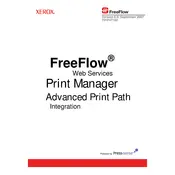
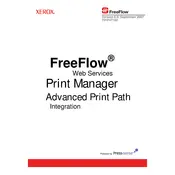
To install the software, first ensure your system meets the minimum requirements. Download the installer from the official Xerox website. Run the installer and follow the on-screen instructions to complete the installation.
Check that the printer is powered on and properly connected to the network. Verify that the correct IP address is entered in the software settings. Ensure there are no firewall or network settings blocking the connection.
Review the error messages displayed in the software for specific guidance. Check the printer's status and clear any paper jams or low toner alerts. Ensure that the print job settings match the printer's capabilities.
Visit the Xerox support website to check for available updates. Download the update installer and run it on your system. Follow the prompts to complete the update process.
Regularly back up your configuration and settings. Keep the software and printer firmware updated. Monitor print queues and clear completed jobs to prevent clutter.
Access the job ticketing settings through the software's main interface. Define the job parameters such as media type, print quality, and finishing options to customize how each job is processed.
Large file sizes or complex documents can increase processing times. Check your network speed and ensure that the server running the software has sufficient resources.
Yes, FreeFlow Web Services Print Manager supports managing multiple printers. Add each printer to the software using their respective IP addresses or network names.
Navigate to the user management section in the software. Create new user accounts and assign roles or permissions based on their responsibilities and access needs.
Use the export function in the settings menu to save your configuration to a file. To import settings, use the import function and select the previously saved configuration file. This helps in quick deployment and recovery.