Xerox DocuColor 3535 Copy Custom Size Paper Quick Start Guide
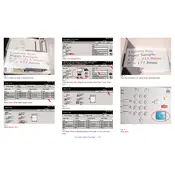
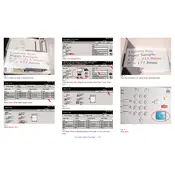
To load custom size paper, open the paper tray and adjust the paper guides to fit the custom dimensions. Ensure the guides are snug against the paper to prevent misfeeds. Use the printer's control panel to select the custom size option and input the paper dimensions.
First, ensure that the custom size is correctly set on the printer's control panel. Verify that the paper guides are properly adjusted. If the issue persists, check for software updates for your printer driver and ensure it supports custom sizes.
Check for any obstructions in the paper path and ensure the paper is not curled or damaged. Confirm that the paper guides are correctly positioned. Refer to the printer's manual for specific jam removal instructions if needed.
Yes, the Xerox DocuColor 3535 supports duplex printing. Ensure that the custom size is within the duplexing limits specified in the printer's manual. Configure the print settings for duplex printing in your document software.
Regularly clean the paper feed rollers to prevent slippage and misfeeds. Ensure the paper path is free from debris and dust. Periodically check for firmware updates and calibrate the printer as needed.
Yes, but for color-critical applications, ensure that the paper type is compatible and that the printer is calibrated for accurate color reproduction. Use the printer's color management tools to adjust settings as needed.
Open the printer settings on your computer and navigate to the paper size options. Select 'Custom Size' and enter the desired dimensions. Save the settings and ensure the printer and software are synchronized.
The Xerox DocuColor 3535 allows for multiple custom size settings, but the exact limit can vary depending on firmware version. Consult the user manual or Xerox support for specific limits.
Ensure the paper type is compatible with your printer settings. Use high-quality paper and verify that the print resolution is set appropriately. Perform regular maintenance such as cleaning the print heads and calibrating the printer.
Store paper in a cool, dry place away from direct sunlight. Ensure the paper is kept flat and in its original packaging until use. Avoid areas with high humidity to prevent paper curl and jams.