Xerox Connect Blackboard App Quick Start Guide
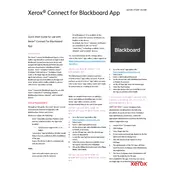
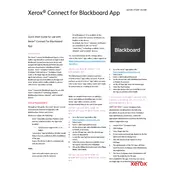
To install the Xerox Connect for Blackboard App, access the Xerox App Gallery on your Xerox multifunction printer, search for the Connect for Blackboard app, and follow the on-screen instructions to install it. Ensure your device is connected to the internet.
The Xerox Connect for Blackboard App requires a compatible Xerox multifunction printer with internet access, and a valid Blackboard account. Check the Xerox website for specific model compatibility.
To troubleshoot connectivity issues, ensure your printer is connected to a stable internet network, check for any firewall restrictions, and verify your Blackboard account credentials. Restart the printer if necessary.
Updates for the Xerox Connect for Blackboard App can be performed through the Xerox App Gallery. Check for any available updates and follow the on-screen instructions to install them.
If the app is not syncing, ensure your Blackboard account credentials are correct, verify network connectivity, and ensure the app has the necessary permissions to access your Blackboard account.
To reset the app, navigate to the app settings on your Xerox printer and select the option to reset to default. This may vary depending on the printer model, so consult your printer's user manual for detailed steps.
Yes, the Xerox Connect for Blackboard App allows you to print documents directly from your Blackboard account by accessing the app on your Xerox printer and following the prompts to select and print your documents.
User permissions can be configured through the admin settings on your Xerox printer. Ensure you have administrative access and follow the instructions to assign or restrict user permissions for the app.
If the app crashes or freezes, check for any updates, ensure your printer firmware is up to date, and verify that your internet connection is stable. Restart the printer and app if necessary.
For support, visit the Xerox support website or contact Xerox customer service. Provide details about your printer model and the issue you are experiencing with the Connect for Blackboard App.