Xerox Connect App SignNow Quick Start Guide
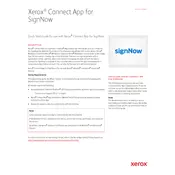
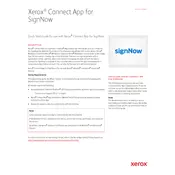
To install the Xerox Connect App for SignNow, access the Xerox App Gallery from your Xerox multifunction printer, search for the SignNow app, and follow the installation prompts to complete the setup.
If the app is not responding, try restarting the printer. If the issue persists, ensure your device's firmware is up to date and check for any network connectivity issues.
Check your network settings and ensure the printer is connected to the internet. If problems persist, verify your firewall settings and consult your network administrator.
Navigate to the Xerox App Gallery on your printer, locate the SignNow app, and follow the prompts to download and install the latest updates.
Regularly update the app and printer firmware, clear app cache if needed, and ensure network settings are configured correctly for seamless operation.
Yes, you can set up workflows within the SignNow app that automate the document signing process, allowing you to send documents for signatures automatically based on predefined triggers.
Yes, the app supports integration with various cloud services such as Google Drive, Dropbox, and OneDrive. Configure these integrations within the app settings.
The app uses encryption protocols to secure documents. Ensure you regularly update the app and use secure network connections to maintain document security.
The app supports a wide range of document formats including PDF, DOCX, and JPEG, allowing you to sign various types of files directly from the printer interface.
For support, visit Xerox's official website or contact their customer service. Additionally, you can refer to the app's help section for troubleshooting guides and FAQs.