Xerox Connect App Sage Intacct Quick Start Guide
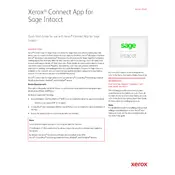
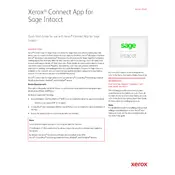
To install the Xerox Connect App for Sage Intacct, navigate to the Xerox App Gallery on your Xerox device, search for the app, and follow the prompts to download and install it. Ensure your device is connected to the internet for a smooth installation process.
First, ensure that your Xerox device is connected to the internet. Check if the Sage Intacct credentials entered in the app settings are correct. Verify that there are no network firewall restrictions preventing access. Restart the app and your device if issues persist.
Yes, the app allows customization of settings such as default document formats, scan quality, and destination folders within Sage Intacct. Access the settings menu within the app to make necessary adjustments.
Routinely check for app updates in the Xerox App Gallery to ensure you're using the latest version. Regularly review and clear cache files within the app to optimize performance.
Common error messages include "Network Unavailable", "Authentication Failed", and "File Format Not Supported". Ensure your device is online, verify login credentials, and check file formats to resolve these issues.
Use secure network connections, such as VPNs, and enforce strong password policies. Regularly update the app and follow Xerox's security guidelines to protect data integrity.
Yes, the app can integrate with various Sage Intacct modules such as Accounts Payable and Accounts Receivable. Customize the integration through the app settings to match your business workflow.
Ensure your device's firmware is up to date. Check that there is enough storage space on the device and try reinstalling the app. If problems persist, contact Xerox support for further assistance.
User permissions can be managed through the app's settings. Assign roles and permissions based on user requirements to ensure appropriate access controls are in place.
The app supports various document types including invoices, receipts, and purchase orders. Ensure documents are in supported formats like PDF or JPEG for seamless uploading.