Xerox Connect App Sage Accounting Quick Start Guide
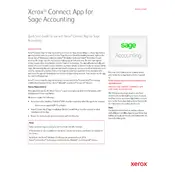
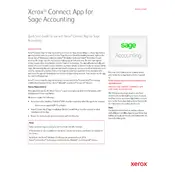
To install the Xerox Connect App for Sage Accounting, first ensure your Xerox printer is connected to the internet. Navigate to the Xerox App Gallery on your device, search for the Connect App for Sage Accounting, and follow the on-screen instructions to download and install the app.
The Xerox Connect App requires a compatible Xerox multifunction printer with internet access, and Sage Accounting software version 26.2 or later. Ensure your network meets the necessary security and speed requirements for optimal performance.
Check your internet connection and ensure your Xerox printer is properly connected to the network. Verify that both the app and your Sage Accounting software are updated to the latest versions. Restart the devices if necessary.
Yes, the Xerox Connect App allows you to automate the scanning and uploading of invoices directly to Sage Accounting. Configure the settings in the app to enable automation and specify the required fields.
Ensure your app and firmware are up-to-date. If the issue persists, consider reinstalling the app or contacting Xerox support for further assistance. Additionally, check for any conflicting applications running on your device.
Yes, the Xerox Connect App allows for customization of document workflows. Access the app settings to adjust the workflows according to your business processes and requirements.
To update the app, go to the Xerox App Gallery, check for available updates, and follow the prompts to install the latest version. Ensure your printer is connected to the internet during this process.
The Xerox Connect App uses encryption and secure authentication protocols to protect data during transmission. Additionally, ensure your network has adequate security measures, such as firewalls and secure passwords.
Within the app settings, you can add and configure multiple Sage Accounting accounts. Ensure each account is properly authenticated and select the desired account when processing documents.
You can access real-time support by contacting Xerox customer service via their official website, or by using the support feature within the app. Additionally, user forums and help guides are available online for common issues.