Xerox Connect App Remark Test Grading Quick Quick Start Guide
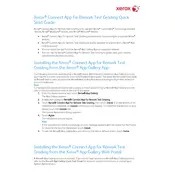
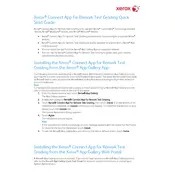
To install the app, navigate to the Xerox App Gallery on your multifunction printer, search for "Remark Test Grading," and follow the on-screen instructions to download and install the application.
The Xerox Connect App for Remark Test Grading supports PDF and TIFF file formats for processing scanned test sheets.
Ensure that your printer is connected to the network and has internet access. If issues persist, restart the printer and verify network settings. If needed, contact Xerox support for further assistance.
Yes, you can customize the grading template by accessing the settings within the app. You can adjust the layout, question types, and scoring parameters as needed.
To update the app, go to the Xerox App Gallery on your printer, find the Remark Test Grading app, and check for available updates. Follow the prompts to install the latest version.
Ensure that the test sheets are properly aligned and free from any damage. Verify that the correct template is being used. If problems persist, try rescanning the documents or consult Xerox support.
Yes, the app allows you to export grading results in various formats such as CSV or Excel, which can be imported into other software applications for further analysis.
Regularly check for software updates and ensure the printer is maintained according to Xerox guidelines. Clear cache and temporary files periodically to avoid performance issues.
Common errors include "Network Error," "Template Not Found," and "File Format Unsupported." Ensure network connectivity, verify template availability, and use supported file formats to resolve these errors.
For technical support, visit the Xerox website, navigate to the support section, and select the Remark Test Grading app. You can also contact Xerox customer service directly via phone or email for assistance.