Xerox Connect App Clio Quick Start Guide
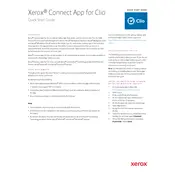
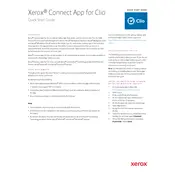
To install the Xerox Connect App for Clio, navigate to the Xerox App Gallery on your device, find the Clio app, and follow the on-screen instructions to complete the installation process. Ensure your printer is connected to the internet.
The Xerox Connect App for Clio supports major operating systems including Windows, macOS, iOS, and Android. It is recommended to keep your operating system updated for optimal performance.
First, check your internet connection and ensure your Xerox device is online. Restart the app and your device. If issues persist, consult the app's support documentation or contact Xerox support for further assistance.
Yes, the Xerox Connect App for Clio allows you to scan documents directly to your Clio account. Simply select the 'Scan to Clio' option within the app and follow the prompts to upload your documents.
Updates for the Xerox Connect App for Clio can be installed via the Xerox App Gallery. Check for updates regularly to ensure you have the latest features and security patches.
Ensure your app is updated to the latest version. Clear the app cache and restart your device. If the problem continues, uninstall and reinstall the app. Reach out to Xerox support if the issue persists.
Yes, the app offers various customizable settings. Navigate to the settings menu within the app to adjust preferences such as document format, scan quality, and other user-specific options.
Ensure that you are using a secure network connection. The app provides built-in security features such as encryption and user authentication. Review your Clio account security settings for additional protection.
The app supports various file formats including PDF, TIFF, JPEG, and PNG. Choose the appropriate format based on your needs during the scanning process.
Open the Xerox Connect App for Clio, log in with your Clio credentials, and follow the setup wizard to link your Xerox device with your Clio account. Ensure your device is connected to the internet during setup.