Xerox Capture & Content Quick Start Guide
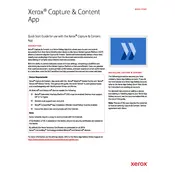
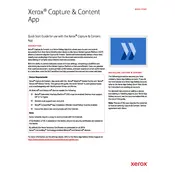
To install the Xerox Capture & Content Application, download the installation package from the Xerox website. Follow the on-screen instructions to complete the installation process. Make sure your system meets the minimum requirements before proceeding.
Ensure your system meets the software's requirements. Update the application to the latest version and check for any available patches. If the problem persists, contact Xerox support for further assistance.
Yes, Xerox Capture & Content Application can integrate with various document management systems through APIs and connectors. Check the integration documentation for specific systems to ensure compatibility.
First, check if the scanner is properly connected and powered on. Ensure that the scanning drivers are up to date. Clear any paper jams and verify that the document is correctly placed on the scanner.
You can automate document workflows by setting up rules and triggers within the application. Use the workflow configuration tools to define processes and automate repetitive tasks.
Xerox Capture & Content Application supports a variety of file formats for export, including PDF, TIFF, JPEG, and more. Check the documentation for a full list of supported formats.
To update the software, go to the application’s settings and check for updates. You can also download the latest version from the Xerox website and follow the installation instructions.
User permissions can be managed through the administration panel. Assign roles and permissions based on user responsibilities to control access to features and sensitive data.
Regularly update the software, monitor system performance, and back up configurations. Train staff on proper usage and keep documentation for troubleshooting handy.
Access the OCR settings in the application and adjust the language and recognition parameters. Ensure documents are scanned at a high resolution for optimal OCR performance.