Xerox 4215 MRP Fax Modem MS-DOS Operator Guide
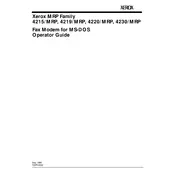
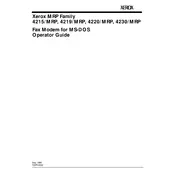
To install the Xerox 4215 MRP Fax Modem for MS-DOS, connect the modem to your computer's serial port. Install the modem drivers by running the installation program from the provided diskette. Follow the on-screen instructions to complete the setup.
Ensure that the modem is properly connected to the serial port and powered on. Check the serial port settings in the BIOS and make sure they match the modem's settings. Verify that the correct drivers are installed and try restarting the computer.
Open the fax software provided with the modem. Enter the recipient's fax number and attach the document you want to send. Make sure the modem is connected and operational, then initiate the fax transmission through the software.
Check the phone line connection and ensure there is a dial tone. Verify that the recipient's fax number is correct. Try sending the fax to a different number to rule out issues with the recipient's fax machine.
Use the terminal program in MS-DOS to send AT commands to the modem. Begin with 'AT' and press Enter. If the modem responds with 'OK', it is working correctly.
Regularly check and clean the modem's connections to ensure good contact. Keep the modem firmware updated if updates are available. Protect the modem from power surges using a surge protector.
Check the manufacturer's website for any available firmware updates. Download the update file and follow the provided instructions to apply the update using the MS-DOS environment.
The modem is designed for MS-DOS, but it may be compatible with Windows 3.x and Windows 95 if the appropriate drivers are available. Consult the user manual for compatibility details.
Access the modem configuration through the software interface provided with the modem. Adjust settings such as baud rate, parity, and stop bits to match the requirements of your fax software.
Verify that the phone line is connected and active. Ensure the correct dialing prefix is set, especially if you need to dial a number to access an outside line. Check for any active line filters that might be blocking the connection.