Xerox DocuPrint 65 Operator Guide
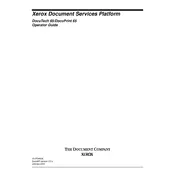
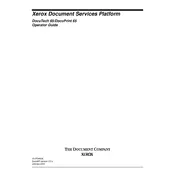
First, turn off the printer and unplug it. Open the front cover and carefully remove any jammed paper. Check the paper path and remove any stuck debris. Once cleared, close the cover, plug the printer back in, and turn it on.
Ensure that the toner cartridge is not empty and is installed correctly. Check the print settings to ensure the correct paper type is selected. Perform a cleaning cycle using the printer's maintenance menu.
Check the toner level and replace the cartridge if necessary. Clean the printer heads and perform a calibration. Ensure that the paper quality matches the printer's specifications.
Verify that the printer is connected to the network via Ethernet or Wi-Fi. Check the network settings on the printer to ensure they match your network configuration. Restart the printer and router if necessary.
Open the front panel of the printer and locate the toner cartridge. Carefully remove the old cartridge and dispose of it properly. Insert the new cartridge into the slot, ensuring it clicks into place. Close the front panel and run a test print.
Ensure you are using the correct paper type and weight. Store paper in a dry environment and avoid overloading the paper tray. Adjust the fuser settings to a lower temperature if possible.
Regularly clean the printer's exterior and interior. Replace the toner and drum units as needed. Perform firmware updates and back up printer settings. Run diagnostic tests to ensure optimal performance.
Check and replace the toner cartridge if it is near the end of its life. Clean the printer drum and run a cleaning cycle. Ensure the paper path is clear of any debris or obstructions.
Check the printer settings to ensure it is set to print in draft mode for faster speeds. Clear any pending print jobs that may be slowing the process. Ensure that the printer is not overheating by providing adequate ventilation.
Visit the Xerox support website and download the latest firmware for the DocuPrint 65. Follow the provided instructions to install the firmware via USB or network connection. Restart the printer after the update is complete.