Xerox 4215 MRP Fax Modem Macintosh Operator Guide
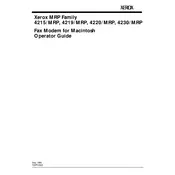
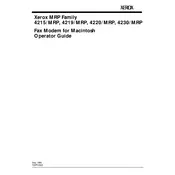
To install the Xerox 4215 MRP Fax Modem software on a Macintosh, first download the latest software from the Xerox support website. Double-click the downloaded file to mount the disk image, then open the installer package and follow the on-screen instructions to complete the installation.
Ensure that the modem is properly connected to the Mac via the appropriate port. Check the System Preferences under 'Network' to see if the device appears. If not, try restarting your Mac and the modem. If the issue persists, reinstall the modem drivers from the Xerox website.
Verify the phone line connection and ensure it is functioning correctly. Check that the correct fax number is dialed and that the recipient's fax machine is operational. Review the modem's settings in the Fax software to ensure they are properly configured.
Yes, you can perform a test by sending a fax to a known working fax machine. Alternatively, use a loopback test with a phone line simulator. Check the fax software for any built-in diagnostic tools to verify modem functionality.
Visit the Xerox support website to check for the latest software updates. Download the update package and follow the instructions provided to install it on your Mac. Ensure that the modem is disconnected during the update process.
Regularly check and clean the modem's exterior to prevent dust accumulation. Periodically test the modem's functionality to ensure it is working correctly. Keep the software up to date to prevent compatibility issues.
Yes, the modem can be used with multiple Macintosh computers, but it must be connected to one computer at a time. Ensure that the necessary software is installed on each computer you intend to use it with.
Check the phone line connection and ensure it is active. Verify the fax number and settings in the software. Restart both the modem and the Macintosh. If the problem continues, consult Xerox support for further assistance.
Open the fax application on your Mac and navigate to the modem settings section. Adjust the settings according to your requirements, such as baud rate, dialing options, and error correction mode. Refer to the user manual for detailed instructions.
Yes, you can configure the fax software to receive faxes automatically. In the software settings, enable the auto-receive option and specify the number of rings before the modem answers incoming calls.