Xerox 495 Operator Guide
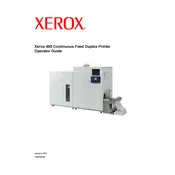
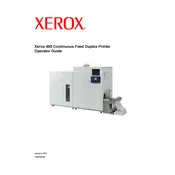
To load paper into the Xerox 495 Printer, open the paper tray, adjust the guides to fit the paper size, place the paper stack into the tray, and close the tray securely. Ensure the paper type is set correctly on the printer's control panel.
First, turn off the printer and gently remove any jammed paper from the designated areas, such as the input tray, output tray, and inside the printer. Consult the user manual for specific locations and ensure all pieces of paper are removed before restarting the printer.
To improve print quality, ensure you are using the correct paper type, clean the print heads, check and replace cartridges if necessary, and adjust the print settings in the printer software for optimal results.
Turn off the printer and unplug it. Use a soft, lint-free cloth slightly dampened with water to clean the exterior. For the interior, use a dry, soft cloth to remove any dust and debris. Avoid using any harsh chemicals or solvents.
Access the printer's control panel, navigate to the network settings, and select the wireless setup wizard. Follow the prompts to connect to your desired wireless network by entering the network credentials when prompted.
Check if the printer is turned on and connected to the computer or network. Ensure there is no paper jam and that the ink or toner cartridges are not empty. Restart the printer and computer, and try printing again.
Visit the Xerox support website, download the latest firmware for the 495 model, and follow the instructions provided for updating the firmware via a USB connection or network. Ensure the printer is turned on and connected during the update process.
Regularly clean the printer, check and replace cartridges when necessary, update the firmware, and perform diagnostic tests through the printer’s software to ensure optimal performance and longevity.
Access the printer's menu on the control panel, navigate to the 'Admin Settings' or 'Tools' section, and select 'Reset to Factory Defaults'. Confirm the reset, and the printer will restart with factory settings.
Yes, you can print from a mobile device by using Xerox's mobile printing app or by ensuring your printer is connected to the same wireless network as your mobile device. Follow the app's instructions to print documents and images directly from your device.