Xerox DocuPrint 115 Operator Guide
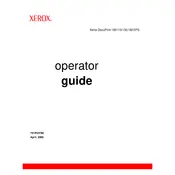
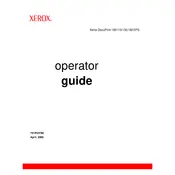
To load paper into the Xerox DocuPrint 115 Printer, open the paper tray and adjust the paper guides to fit the size of your paper. Place the paper in the tray, ensuring it's aligned properly, then close the tray securely.
Check the paper guides in the tray to ensure they are correctly set for the paper size. Also, confirm that the paper size settings in the printer driver match the paper in the tray.
First, turn off the printer and carefully open the access panels. Gently remove any jammed paper, ensuring no pieces are left inside. Refer to the user manual for specific locations to check for jams.
Check the toner cartridge and replace it if necessary. Run the printer's cleaning function to clear any debris from the print heads. Ensure the paper you're using is not damaged or dirty.
Access the printer's control panel, navigate to network settings, and select 'Wireless Setup Wizard'. Follow the prompts to connect to your Wi-Fi network by entering the network name and password.
Verify that the Wi-Fi is enabled on the printer and check the router for any connectivity issues. Restart the printer and router, and ensure that the network credentials are entered correctly.
Regular maintenance, such as cleaning the paper feed rollers and checking for firmware updates, should be performed every 3-6 months depending on usage. Refer to the maintenance section of the user manual for detailed instructions.
Open the front cover and carefully remove the old toner cartridge. Unpack the new cartridge, shake it gently, and install it into the printer. Close the cover securely and test the printer.
Visit the Xerox support website, download the latest firmware for the DocuPrint 115, and follow the instructions to update via USB or network connection. Ensure the printer is on and connected during the update.
Ensure that the toner cartridge is properly installed and has toner. Check the printer settings to verify that the correct printer and paper settings are selected. If the issue persists, perform a print head cleaning cycle.