Vivotek GS-2310G CLI User Guide
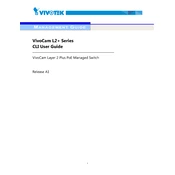
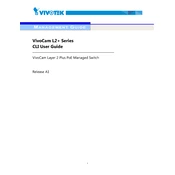
To configure VLANs on the Vivotek GS-2310G Switch, access the web interface, navigate to the VLAN settings, and create or modify VLANs as needed by assigning ports to the desired VLAN IDs.
Download the latest firmware from Vivotek's website, log into the switch's web interface, navigate to the firmware upgrade section, and upload the new firmware file to initiate the update process.
To reset the switch to factory settings, press and hold the reset button located on the switch for about 10 seconds until the power LED begins to flash, then release the button.
Access the switch's web interface, go to the port mirroring section, select the source port(s) you want to monitor, and specify the destination port where the mirrored traffic will be sent.
Check the physical connections, ensure ports are enabled, verify VLAN configurations, and use the switch's diagnostic tools like ping and cable test to identify issues.
Yes, you can configure QoS by accessing the QoS settings in the web interface, where you can prioritize traffic based on port, 802.1p, or DSCP values.
The Vivotek GS-2310G Switch supports up to 256 VLANs.
To secure access, change the default admin password, enable HTTPS for secure web access, and configure access control lists (ACLs) to restrict management access to trusted IP addresses.
Check the power cable connection, ensure the outlet is functional, and try a different power cable if necessary. If the issue persists, consider contacting Vivotek support for further assistance.
Access the web interface, navigate to the SNMP settings section, and enable SNMP by configuring the community strings and setting the appropriate SNMP version.