Vivotek AW-IHT-1271 CLI User Guide
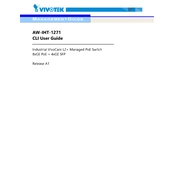
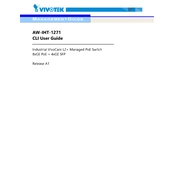
To perform the initial configuration, connect your computer to the switch via an Ethernet cable, access the switch's web interface using the default IP address (192.168.1.1), and log in using the default credentials (admin/admin). From there, you can configure network settings as needed.
If you forget the admin password, you will need to reset the switch to its factory settings by pressing the reset button for at least 10 seconds. This will reset all configurations, including passwords, to default.
To update the firmware, download the latest firmware from the Vivotek website, access the switch's web interface, navigate to the firmware update section, and upload the firmware file. Follow the on-screen instructions to complete the update process.
Ensure that the power cable is securely connected and that the power source is functioning. Check if the switch's power indicator LED is on. If the problem persists, try using a different power cable or outlet.
Access the switch’s web interface, navigate to the VLAN configuration section, create a new VLAN by assigning an ID, and add the desired ports to this VLAN. Save your configuration to apply the changes.
Ensure the switch is powered off before cleaning. Use a soft, dry cloth to wipe the exterior. Do not use liquids or sprays directly on the switch. Regularly check and clean vents to prevent dust accumulation.
You can monitor network traffic by enabling the port mirroring feature on the switch. This allows you to mirror traffic from selected ports to a monitoring port where you can analyze it with network analysis software.
Ensure all cables are properly connected and check the status LEDs for any indication of connectivity issues. Verify configuration settings such as IP addresses and VLANs. Restart the switch if necessary.
To set up port security, access the switch's web interface, navigate to the port security settings, enable port security for the desired ports, and configure the maximum number of MAC addresses allowed per port.
Yes, the switch can be mounted on a rack. Use the provided rack-mount brackets and screws to secure the switch to the rack. Follow the installation guide for proper alignment and support.