tp-link TL-SG3424P v1 v2 Reference Guide
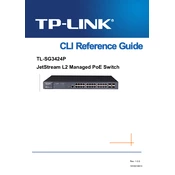
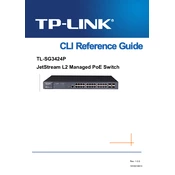
To configure VLANs, access the switch’s web interface and navigate to the VLAN section. Create a new VLAN ID and assign specific ports to that VLAN to segregate network traffic effectively.
Download the latest firmware from TP-Link’s official website. Access the switch’s web interface, go to the System Tools section, and select Firmware Upgrade. Upload the downloaded file and follow the on-screen instructions.
Press and hold the reset button located on the switch for about 10 seconds until the system LED blinks. This will reset the switch to its factory default settings.
In the switch’s web interface, go to the LAG section under Traffic Management. Create a new Link Aggregation Group by selecting the desired ports and configure the group settings as needed.
Access the switch’s web interface, navigate to the SNMP section, and enable SNMP. Configure community strings and trap settings to allow SNMP management.
Ensure that the PoE feature is enabled on the switch. Check the power budget to confirm there is enough power available. Verify the cables and connections, and test with a known working PoE device.
Use the Port Mirroring feature to monitor traffic. Access the switch’s web interface, navigate to the Monitoring section, and configure port mirroring by selecting a source and destination port.
In the switch’s web interface, go to the QoS section. Define QoS rules by setting priority levels for different types of traffic to ensure critical data is prioritized.
Access the switch’s web interface, navigate to the Remote Management section, and enable the feature. Configure the necessary settings such as IP address filtering and management protocols.
If the login password is forgotten, a factory reset is required. This involves pressing the reset button on the switch, which will restore the default settings, including the default username and password.