tp-link T2600G-28SQ V1 v3 User's Guide
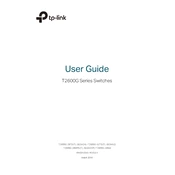
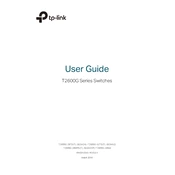
To configure VLANs on the TP-Link T2600G-28SQ, access the switch's web interface, navigate to the VLAN configuration section, and create a new VLAN. Assign ports to the VLAN as needed and apply the configuration.
Download the latest firmware from the TP-Link website. Access the switch's web interface, go to the Maintenance section, and use the Firmware Upgrade option to upload the new firmware file. Follow the prompts to complete the update.
To reset to factory defaults, either use the reset button on the switch (if available) or access the web interface and navigate to the System Tools section. Select the Factory Defaults option and confirm the reset action.
Access the switch's web interface, go to the Maintenance section, and select the Configuration Backup option. Save the configuration file to your local computer for safekeeping.
Verify physical connections and ensure that the cables are properly plugged in. Check the switch's LED indicators for any abnormal patterns. Use the web interface to examine port settings and logs for errors or warnings.
Yes, the TP-Link T2600G-28SQ supports Link Aggregation. Access the switch's web interface, navigate to the Link Aggregation section, and create a new LAG group. Assign the desired ports to the group and save the configuration.
In the switch's web interface, go to the SNMP configuration section. Enable SNMP and configure the community strings and access rights as needed. Save the settings to apply the changes.
Use the web interface to access the Traffic Monitoring section. Here, you can view real-time traffic statistics and configure port mirroring if you need to analyze traffic using an external tool.
Regularly update the switch's firmware, back up configuration files, and check for any hardware issues. Periodically review and optimize configuration settings to ensure optimal performance.
Access the switch's web interface and navigate to the QoS configuration section. Define QoS rules based on port, 802.1p, or DSCP priorities, and apply the rules to manage network traffic efficiently.