Transcend StoreJet 100 Quick Start Guide
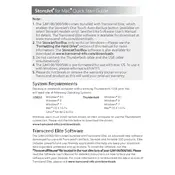
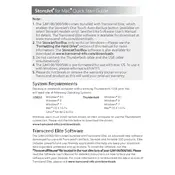
To set up your Transcend StoreJet 100, connect it to your computer using the provided USB cable. The drive should be automatically recognized by most operating systems. If not, check if drivers are required for your specific OS.
Ensure the USB cable is securely connected. Try using a different USB port or cable. Check if the drive appears in your computer's disk management tool. If not, try connecting to another computer to rule out hardware issues.
Use the Transcend Elite software, which is designed for data backup and synchronization. Install the software from Transcend's website, and follow the instructions to set up automated backups.
Unusual noises could indicate a failing drive. Immediately back up your data and run diagnostic software to check for errors. Contact Transcend support if the problem persists.
On Windows, use the 'Safely Remove Hardware' feature in the system tray. On macOS, drag the drive icon to the trash or right-click and select 'Eject'. Wait for confirmation before physically disconnecting.
Yes, but you may need to reformat the drive to a compatible file system like exFAT, which works with both Windows and macOS. Formatting will erase all data, so back up before proceeding.
Check if the drive is nearly full and delete unnecessary files. Ensure your USB drivers are up-to-date. Run disk cleanup tools and check for any background processes that might be affecting performance.
Visit the Transcend website and download the latest firmware for your model. Follow the instructions provided in the download package to update your firmware safely.
The Transcend StoreJet 100 features a shockproof design with a durable outer shell, but it is not water-resistant. Keep it away from moisture to ensure longevity.
Regularly back up your data and run disk check utilities to scan for errors. Keep the drive in a safe, dry place and avoid dropping it. Periodically update the drive's firmware and software for optimal performance.